How to Play Mo.Co on PC: Complete Guide
This guide will show you how to play Mo.Co on your PC using screen mirroring. Please note that this guide is specifically for Android devices.
Prerequisites
Before we begin, you'll need:
- An Android device with Mo.Co installed
- A USB cable to connect your device to PC
- A Windows PC
- The scrcpy screen mirroring program
Step 1: Download Screen Mirroring Program
First, download the screen mirroring program from the official repository: Download scrcpy for Windows
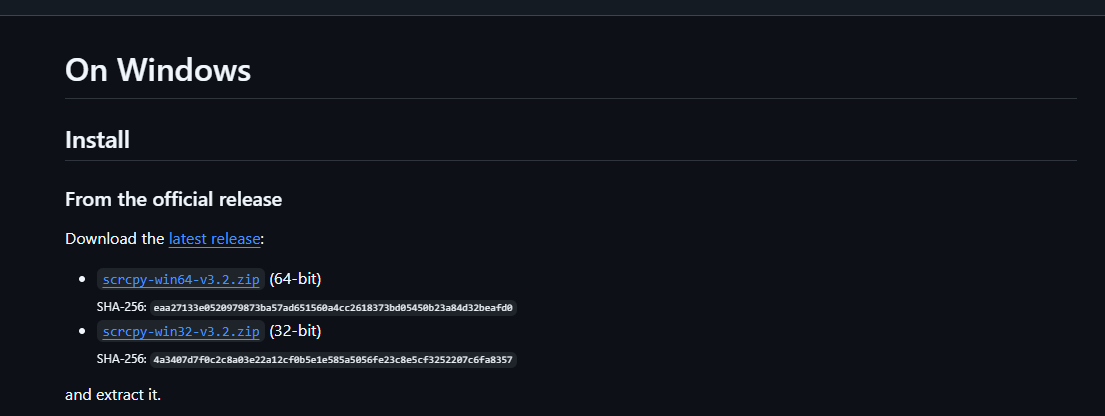
Once downloaded, you'll receive a ZIP file. Extract this file to a location of your choice on your PC.
Step 2: Enable Developer Options
To connect your Android device to your PC, you'll need to enable Developer Options and USB debugging. The steps vary depending on your device brand:
Samsung, Google, Sony, OnePlus
- Go to Settings
- Tap About Phone
- Tap Build number 7 times to enable Developer options
- Go to System > Developer options
- Turn on USB debugging
- Tap OK on the Allow USB debugging pop-up dialog
Huawei
- Go to Settings
- Tap About Phone
- Tap Build number 7 times to enable Developer options
- Go to System & updates > Developer options
- Turn on USB debugging
- Turn on the Allow USB debugging pop-up dialog after plugging your phone with USB cable
Mi (Xiaomi)
- Go to Settings
- Tap My device
- Tap All specs
- Tap MIUI version 7 times and go back
- Go to Additional Settings > Developer options
- Turn on Developer options
- Turn on USB debugging
- Tap Accept for the pop-up dialog
- Turn on Install via USB and USB debugging (Security settings)
- Tap Next step after counting
- Tap Accept after counting
Oppo
- Go to Settings
- Tap About Phone
- Tap Build number 7 times to enable Developer options
- Go to Additional Settings > Developer options
- Turn on USB debugging
- Tap OK on the Allow USB debugging pop-up dialog
Realme
- Go to Settings
- Tap About Phone
- Tap Version
- Tap Build number 7 times to enable Developer options
- Go to Additional Settings > Developer options
- Turn on USB debugging
- Tap OK on the Allow USB debugging pop-up dialog
Vivo
- Go to Settings
- Tap More settings
- Tap About phone
- Tap Software version 7 times
- Go to Developer options
- Turn on Developer options and tap OK for development settings
- Turn on USB debugging
- Tap OK on the Allow USB debugging pop-up dialog
LG
- Go to Settings > About phone > Software info
- Tap Builder number several times to enable developer menu
- Go to Developer options
- Enable USB debugging
- Go to Settings > Tethering & networks
- Switch on USB tethering
Step 3: Connect Your Device
- Connect your Android device to your PC using a USB cable
- When prompted on your device, accept the data sharing request
- Allow USB debugging when prompted
Step 4: Start Screen Mirroring
- Navigate to the folder where you extracted the scrcpy program
- Double-click on
scrcpy-noconsole.vbsto start full-screen mirroring - Your device's screen should now appear on your PC
Step 5: Play Mo.Co with Keyboard Controls
Now you can play Mo.Co on your PC using your keyboard! Here are the default controls:
- Movement: WASD keys
- Gadgets and Dash: Number keys 1-2-3-4
Enjoy playing Mo.Co with the precision of keyboard controls on your PC!
Important Notes
- Make sure your device stays connected via USB while playing
- The screen mirroring will automatically close if you disconnect your device
- You can reconnect and restart the mirroring process at any time
- Keep your device's screen on while playing
Troubleshooting
If you experience any issues:
- Ensure USB debugging is properly enabled
- Try using a different USB cable
- Restart both your device and PC
- Make sure you have the latest version of scrcpy installed
Remember that this method requires a stable USB connection and may not be suitable for competitive play due to potential input lag.
Disclaimer
This guide is provided for educational purposes only. We are not responsible for any misuse of the screen mirroring program or any potential issues that may arise from its use. Additionally, we cannot confirm whether using this method complies with Supercell's Terms of Service. Users should review Supercell's policies and use this guide at their own discretion and risk.
